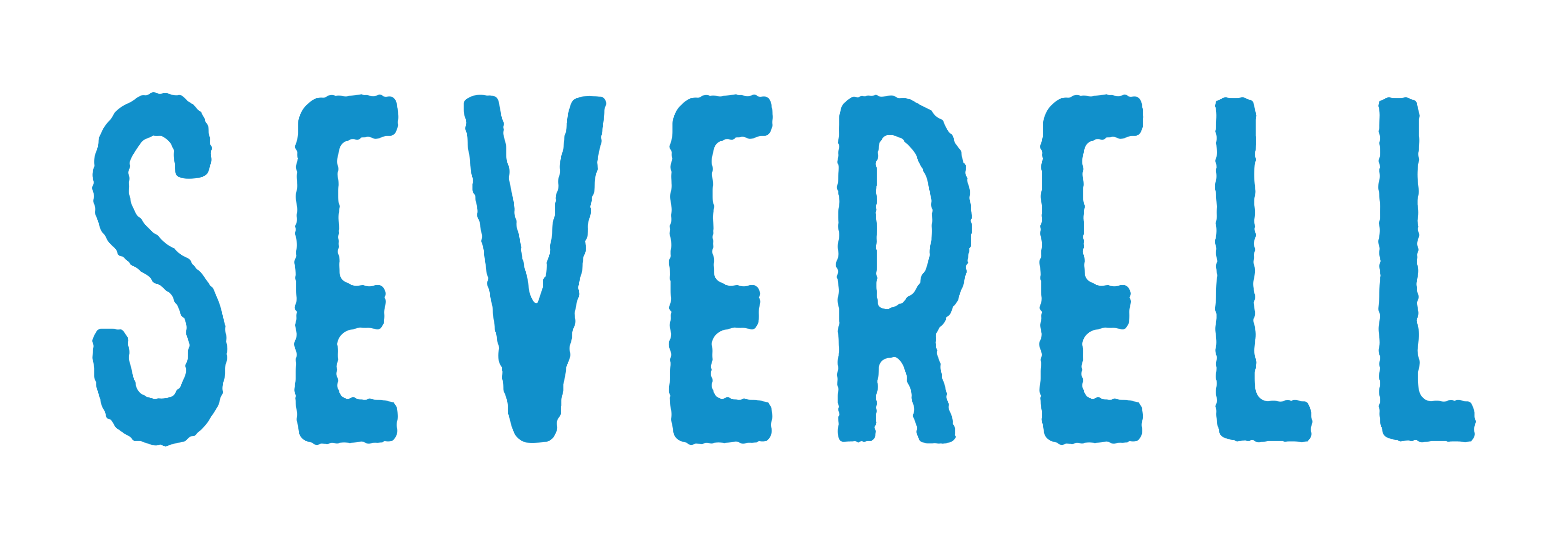IDE Configuration
If you plan on using an IDE there are a few configurations that are useful when developing with Severell.
IntelliJ (2020.2)
This guide is written using IntelliJ 2020.2 and may differ for different versions
Importing Severell Project
After you have created a new Severell project you can import into IntelliJ.
-
From the main menu, select File | Open.
Alternatively, click Open or Import on the welcome screen.
-
In the dialog that opens, select the
pom.xmlfile of the project you want to open. Click OK. -
In the dialog that opens, click Open as Project
Create Run Configuration
Once you have imported your Severell project we need to setup a run configuration if we want the IDE to build and run our project for us.
-
From the main menu, select Build | Edit Configurations.
-
Press the
+to add a new run configuration. -
Choose Application in the dropdown that appears.
-
Give your run configuration a name and set the main class to
App.java -
Scroll down to the
Before Launchsection. -
Press the
+in the Before Launch section and chooseRun Maven Goaland enterprocess-classes -
Hit
Okand thenOkagain to close run configurations.
Go ahead and run the project and hit http://localhost:8009 and make sure its working.